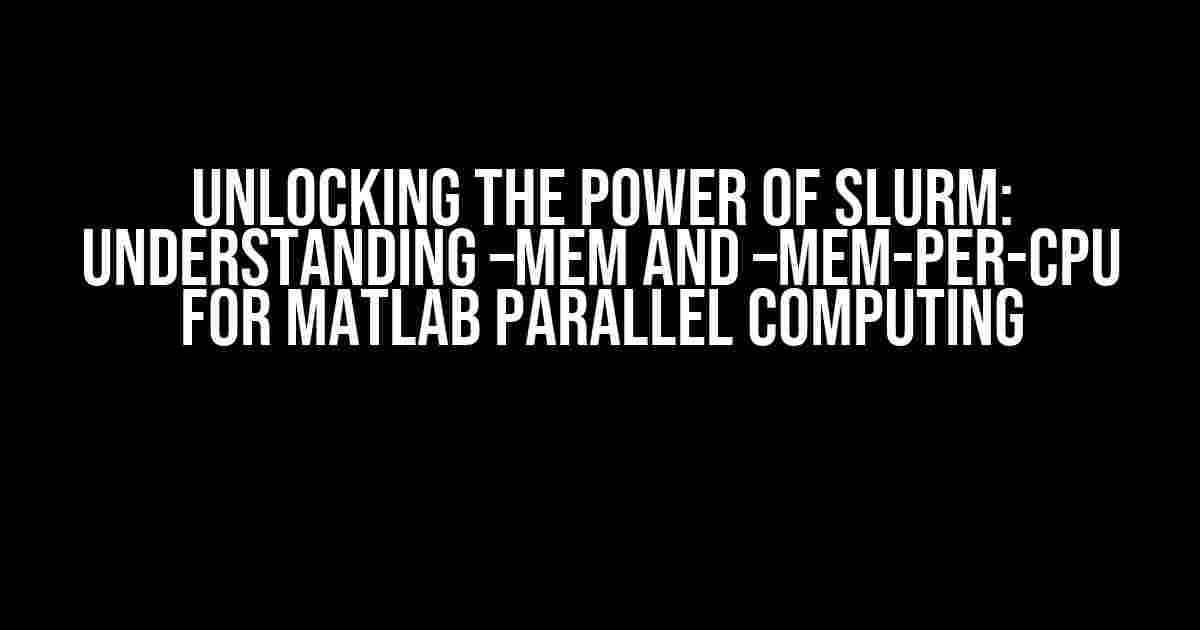As a researcher or developer, you’re likely no stranger to the world of high-performance computing (HPC) and the importance of parallel processing. When it comes to running MATLAB in parallel, SLURM (Simple Linux Utility for Resource Management) is a popular choice for job scheduling and resource allocation. However, navigating the nuances of SLURM’s memory management options can be daunting, especially when it comes to –mem and –mem-per-cpu. Fear not, dear reader, for this article is here to demystify these essential flags and provide clear, actionable guidance on how to optimize your MATLAB parallel computing workflows with SLURM.
The Importance of Memory Management in SLURM
In HPC environments, memory is a precious resource that can make or break the performance of your parallel applications. SLURM’s memory management options allow you to fine-tune your job’s memory requirements, ensuring that your MATLAB code runs efficiently and effectively. But what’s the difference between –mem and –mem-per-cpu, and how do you choose the right flag for your use case?
–mem: Total Memory Allocation
The –mem flag specifies the total amount of memory (in megabytes) required for the entire job. This is a ‘hard’ limit, meaning that SLURM will not allocate more memory than specified, even if it’s available. When using –mem, you’re essentially telling SLURM to allocate a single, monolithic block of memory for your job.
Example: #SBATCH --mem=16384
In this example, SLURM will allocate a total of 16,384 MB (or 16 GB) of memory for the job.
–mem-per-cpu: Memory per CPU Core
The –mem-per-cpu flag, on the other hand, specifies the amount of memory (in megabytes) required per CPU core. This flag is particularly useful when running parallel applications that scale horizontally, such as those using MATLAB’s Parallel Computing Toolbox.
Example: #SBATCH --mem-per-cpu=4096
In this example, SLURM will allocate 4,096 MB (or 4 GB) of memory per CPU core requested. If your job requests 4 CPU cores, the total memory allocated would be 4 x 4,096 MB = 16,384 MB.
When to Use –mem vs. –mem-per-cpu
Use –mem for:
- : If your MATLAB code runs serially (i.e., it doesn’t use parallel processing), –mem is a better choice. This ensures that SLURM allocates a single block of memory for the entire job.
- : If your application requires a fixed amount of memory that doesn’t scale with the number of CPU cores, –mem is the way to go.
Use –mem-per-cpu for:
- : If your MATLAB code uses parallel processing (e.g., parfor loops, spmd blocks, or distributed arrays), –mem-per-cpu is a better fit. This allows SLURM to allocate memory proportionally to the number of CPU cores requested.
- : If your application’s memory requirements scale with the number of CPU cores, –mem-per-cpu provides a more flexible and efficient way to manage memory.
Best Practices for MATLAB Parallel Computing with SLURM
To get the most out of SLURM’s memory management options for MATLAB parallel computing, follow these best practices:
- : Understand your MATLAB code’s memory usage patterns to determine the optimal memory allocation strategy.
- : Select the appropriate flag (–mem or –mem-per-cpu) based on your application’s memory requirements and parallelization strategy.
- : Experiment with different memory allocation values to find the sweet spot for your specific use case.
- : Use tools like
squeueorsacctto monitor your job’s memory usage and adjust your allocation strategy as needed.
Real-World Example: Optimizing MATLAB Parallel Computing with SLURM
Let’s consider a real-world example to illustrate the benefits of optimizing memory allocation for MATLAB parallel computing with SLURM.
| Scenario | –mem (Total Memory) | –mem-per-cpu (Memory per CPU) |
|---|---|---|
| Serial MATLAB Script | 16384 MB (16 GB) | N/A |
| Parallel MATLAB Script (4 CPU Cores) | N/A | 4096 MB (4 GB) per core |
| Distributed MATLAB Simulation (8 CPU Cores) | N/A | 8192 MB (8 GB) per core |
In this example, we have three scenarios:
- A serial MATLAB script that requires a fixed amount of memory (16 GB).
- A parallel MATLAB script that scales horizontally and requires 4 GB of memory per CPU core (total memory: 16 GB).
- A distributed MATLAB simulation that requires 8 GB of memory per CPU core (total memory: 64 GB) and scales to 8 CPU cores.
By choosing the correct flag and memory allocation strategy, you can optimize your MATLAB parallel computing workflows with SLURM to achieve better performance, reduced memory congestion, and improved resource utilization.
Conclusion
In conclusion, understanding the nuances of SLURM’s memory management options is crucial for optimizing MATLAB parallel computing workflows. By mastering the use of –mem and –mem-per-cpu flags, you can unlock the full potential of your HPC environment and achieve faster, more efficient, and more reliable results. Remember to profile your application, choose the right flag, tune your parameters, and monitor your job’s memory usage to get the most out of SLURM.
So, the next time you’re running MATLAB in parallel with SLURM, don’t be afraid to experiment with different memory allocation strategies. With this knowledge, you’ll be well on your way to harnessing the power of HPC to drive innovation and discovery in your field.
Frequently Asked Questions
Get familiar with the subtleties of SLURM’s memory allocation options for smooth MATLAB parallel processing.
What is the primary difference between –mem and –mem-per-cpu in SLURM?
The –mem option allocates a total amount of memory for the entire job, whereas –mem-per-cpu specifies the memory per CPU. This distinction is crucial, as it affects how SLURM schedules and manages resources for your MATLAB parallel jobs.
When should I use –mem instead of –mem-per-cpu for MATLAB parallel jobs?
Use –mem when you have a fixed total memory requirement for your MATLAB job, regardless of the number of CPUs. This is particularly useful when working with large datasets or memory-intensive applications.
How does –mem-per-cpu ensure efficient resource utilization for MATLAB parallel tasks?
By specifying memory per CPU, –mem-per-cpu allows SLURM to allocate resources more efficiently, as it can distribute the memory requirement across multiple CPUs. This approach is ideal for parallel MATLAB tasks that scale with the number of CPUs.
Can I use both –mem and –mem-per-cpu together for a single MATLAB parallel job?
No, it’s generally not recommended to use both options together, as they serve distinct purposes. Using both might lead to inconsistencies in resource allocation, potentially affecting job performance or even preventing the job from running.
How can I determine the optimal –mem or –mem-per-cpu value for my MATLAB parallel job?
To determine the optimal value, profile your MATLAB code to estimate the memory requirements, and then adjust the value based on the job’s performance and resource utilization. You can also consult with your cluster administrators or refer to SLURM documentation for guidance.