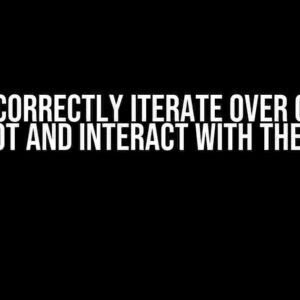Building custom form components in Vuetify can be a daunting task, especially when it comes to validation. In this article, we’ll dive into the world of Vuetify forms and explore how to validate a custom form component containing multiple internal form components.
Understanding the Requirements
Before we dive into the solution, let’s understand the requirements. We want to create a custom form component that contains multiple internal form components, such as text fields, checkboxes, and dropdowns. We also want to validate this custom form component using Vuetify’s built-in validation features.
Why Custom Form Components?
Custom form components provide a reusable and maintainable way to build complex forms. By creating a custom form component, we can encapsulate the logic and layout of the form within a single component, making it easier to reuse and modify.
Why Vuetify Validation?
Vuetify provides a robust validation system that allows us to validate forms using a declarative syntax. By using Vuetify’s validation features, we can define validation rules and messages for our form components, making it easier to handle errors and provide a better user experience.
Creating the Custom Form Component
Let’s start by creating a custom form component that contains multiple internal form components. For this example, we’ll create a `UserForm` component that contains fields for username, email, and password.
<template>
<form>
<v-text-field
v-model="username"
label="Username"
required
></v-text-field>
<v-text-field
v-model="email"
label="Email"
required
></v-text-field>
<v-text-field
v-model="password"
label="Password"
type="password"
required
></v-text-field>
</form>
</template>
<script>
export default {
data() {
return {
username: '',
email: '',
password: ''
}
}
}
</script>Adding Validation to the Custom Form Component
Now that we have our custom form component, let’s add validation using Vuetify’s built-in validation features. We’ll use the `rules` prop to define validation rules for each form field.
<template>
<form>
<v-text-field
v-model="username"
label="Username"
:rules="[rules.required, rules.minlength]"
required
></v-text-field>
<v-text-field
v-model="email"
label="Email"
:rules="[rules.required, rules.email]"
required
></v-text-field>
<v-text-field
v-model="password"
label="Password"
:rules="[rules.required, rules.minlength]"
type="password"
required
></v-text-field>
</form>
</template>
<script>
export default {
data() {
return {
username: '',
email: '',
password: '',
rules: {
required: value => !!value || 'Required.',
minlength: value => value.length >= 8 || 'Min 8 characters',
email: value => /.+@.+/.test(value) || 'Invalid email.'
}
}
}
}
</script>Validating the Custom Form Component
Now that we’ve added validation rules to our custom form component, let’s validate the form when the user submits it. We’ll use the `validate` method provided by Vuetify to validate the form.
<template>
<form @submit.prevent="validate">
<!-- form fields -->
</form>
</template>
<script>
export default {
methods: {
validate() {
this.$refs.form.validate();
},
submit() {
if (this.$refs.form.validate()) {
// form is valid, submit the data
console.log('Form is valid!');
} else {
// form is invalid, display error messages
console.log('Form is invalid!');
}
}
}
}
</script>Implementing Error Messages
Now that we’ve validated the form, let’s implement error messages to provide feedback to the user. We’ll use Vuetify’s `error-messages` prop to display error messages for each form field.
<template>
<form @submit.prevent="validate">
<v-text-field
v-model="username"
label="Username"
:rules="[rules.required, rules.minlength]"
:error-messages="usernameErrors"
required
></v-text-field>
<v-text-field
v-model="email"
label="Email"
:rules="[rules.required, rules.email]"
:error-messages="emailErrors"
required
></v-text-field>
<v-text-field
v-model="password"
label="Password"
:rules="[rules.required, rules.minlength]"
:error-messages="passwordErrors"
type="password"
required
></v-text-field>
</form>
</template>
<script>
export default {
computed: {
usernameErrors() {
const errors = [];
if (!this.username) errors.push('Required.');
if (this.username.length < 8) errors.push('Min 8 characters');
return errors;
},
emailErrors() {
const errors = [];
if (!this.email) errors.push('Required.');
if (!/.+@.+/.test(this.email)) errors.push('Invalid email.');
return errors;
},
passwordErrors() {
const errors = [];
if (!this.password) errors.push('Required.');
if (this.password.length < 8) errors.push('Min 8 characters');
return errors;
}
}
}
</script>Conclusion
In this article, we’ve learned how to validate a custom form component containing multiple internal form components using Vuetify’s built-in validation features. We’ve created a custom form component, added validation rules, validated the form, and implemented error messages. By following these steps, you can create complex forms with robust validation and provide a better user experience.
Best Practices
When creating custom form components, it’s essential to follow best practices to ensure maintainability and reusability. Here are some tips:
- Keep your custom form components modular and reusable.
- Use Vuetify’s built-in validation features to simplify form validation.
- Provide clear and concise error messages to help users understand what’s wrong.
- Test your forms thoroughly to ensure they work as expected.
Troubleshooting Common Issues
When working with custom form components and Vuetify validation, you may encounter some common issues. Here are some troubleshooting tips:
| Issue | Solution |
|---|---|
| Validation not working | Check that you’ve defined the `rules` prop correctly and that the validation rules are valid. |
| Error messages not displaying | Check that you’ve defined the `error-messages` prop correctly and that the error messages are valid. |
| Form not submitting | Check that you’ve called the `validate` method correctly and that the form is valid. |
Conclusion
In conclusion, validating a custom form component containing multiple internal form components using Vuetify’s built-in validation features is a straightforward process. By following the steps outlined in this article, you can create complex forms with robust validation and provide a better user experience. Remember to follow best practices, test your forms thoroughly, and troubleshoot common issues to ensure your forms work as expected.
I hope you found this article helpful! If you have any questions or need further assistance, please don’t hesitate to ask.
Frequently Asked Questions
Vuetify wizards, assemble! We’ve got the scoop on validating custom form components containing multiple internal form components. Dive in to uncover the secrets!
Q1: What’s the magic behind Vuetify’s form validation?
A1: Vuetify leverages Vue’s built-in validation system, which relies on the `v-model` directive and the ` validation` prop on form components. By combining these two, you can create a robust validation system for your custom form components!
Q2: How do I validate a custom form component containing multiple internal form components?
A2: To validate a custom form component with multiple internal form components, you’ll need to create a validation function that checks each internal component individually. You can then use this function in conjunction with Vuetify’s `validation` prop to enable form validation. Easy peasy!
Q3: Can I use Vuetify’s built-in validation rules for my custom form components?
A3: Absolutely! Vuetify provides a range of built-in validation rules, such as `required`, `email`, and `minLength`, that you can apply to your custom form components. Simply pass the rules as an array to the `validation` prop, and Vuetify will take care of the rest!
Q4: How do I display error messages for each internal form component?
A4: To display error messages for each internal form component, you can use Vuetify’s `error-messages` prop in conjunction with the `validation` prop. This will allow you to display custom error messages for each component, making it easy for users to identify and fix errors!
Q5: Can I customize the validation process for my custom form component?
A5: Yes, you can! Vuetify allows you to create custom validation functions that cater to your specific needs. By harnessing the power of Vue’s validation system and Vuetify’s validation props, you can create a tailored validation process that meets the unique requirements of your custom form component!